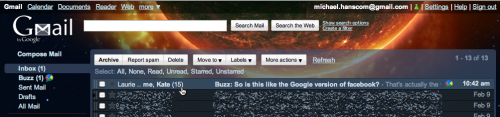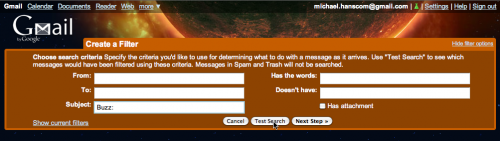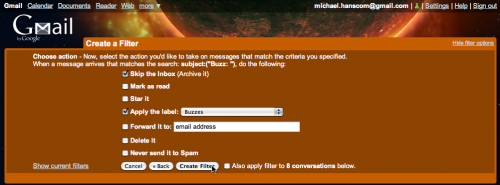My Google account just got set up with Google Buzz, the new social networking addition to Google’s stable. One of the first things I noticed was that this could be a recipe for inbox overload, as every new reply to something I’ve posted or replied to ends up as a new message in my inbox.
Simple solution: set up a filter. Here’s the settings I used…
- Click the “Create a filter” option just to the right of the search box and related buttons towards the top of the screen.
-
Enter “Buzz” in the “Subject” field of the filter options box, then run a test search. Unfortunately, this will catch any message that uses the word “buzz” in the subject line, and from my testing, neither adding a colon (“Buzz:”) or surrounding the word with quotation marks makes a difference. I can’t currently find a way to force the filter to grab only messages that begin with the word “Buzz” so caveat emptor. If your test search looks acceptable, click “Next Step”.As has been pointed out to me by a few people, and posted here: Enter “label:buzz” in the “Has the words:” field of the options box. Google will pop up a warning, but go ahead and ignore it.
-
In the next screen, activate “Skip the Inbox (Archive it)” and “Apply the label:”, then create a new label titled “Buzzes” (or whatever you want, but you can’t use “Buzz”). If you want, click the checkbox to apply the filter retroactively to the messages caught by the filter’s test run. Then click “Create Filter”.
-
You’re done!
From now on, rather than getting flooded with inbox messages every time a new Buzz response pops up, you’ll have a little ‘Buzzes’ filter sitting to the left of your screen. If it’s bold, you’ve got a response waiting for you. And that’s it!