A quick Mac OS X tip for photographers that I’ve found to be really handy in instances where you’d like to get an idea of how those color shots from your digital camera would look like when converted to black and white.
When you have your latest photos displayed in iPhoto (or whatever photo management software you use), just go to System Preferences > Universal Access and click the Use grayscale checkbox.
Your entire display will switch to greyscale mode, and you can flip through your entire photo album to get an idea of which shots work in black and white and which don’t without having to tweak each photo that might work one-by-one. Obviously, it’s probably simple desaturation and not the same quality you’d get using Photoshop’s channel mixer or some other fancier technique, but it’s quite handy for a quick overview to narrow down which shots are the best candidates for black and white work.
![]()
“Running Wild” by Soup Dragons, The from the album Hotwired (1992, 4:02).

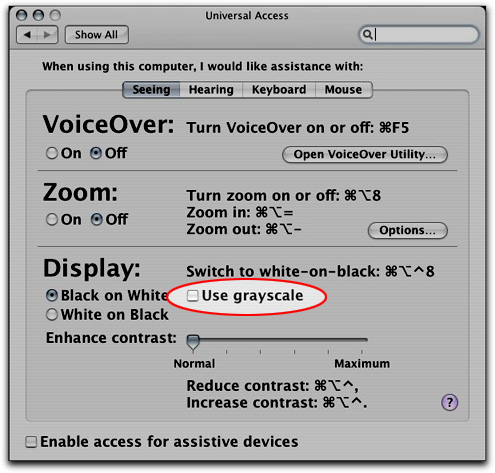
I use Photoshop’s Soft Proofing feature for this.
To set it up, go to the View menu, Proof Setup, and choose Custom. Choose a B&W profile (Gray Gamma 2.2 is probably a good choice), and save the setup.
With no documents open, go to View|Proof Setup and choose your saved setup.
Open an image and press Ctrl+y to soft proof in B&W!