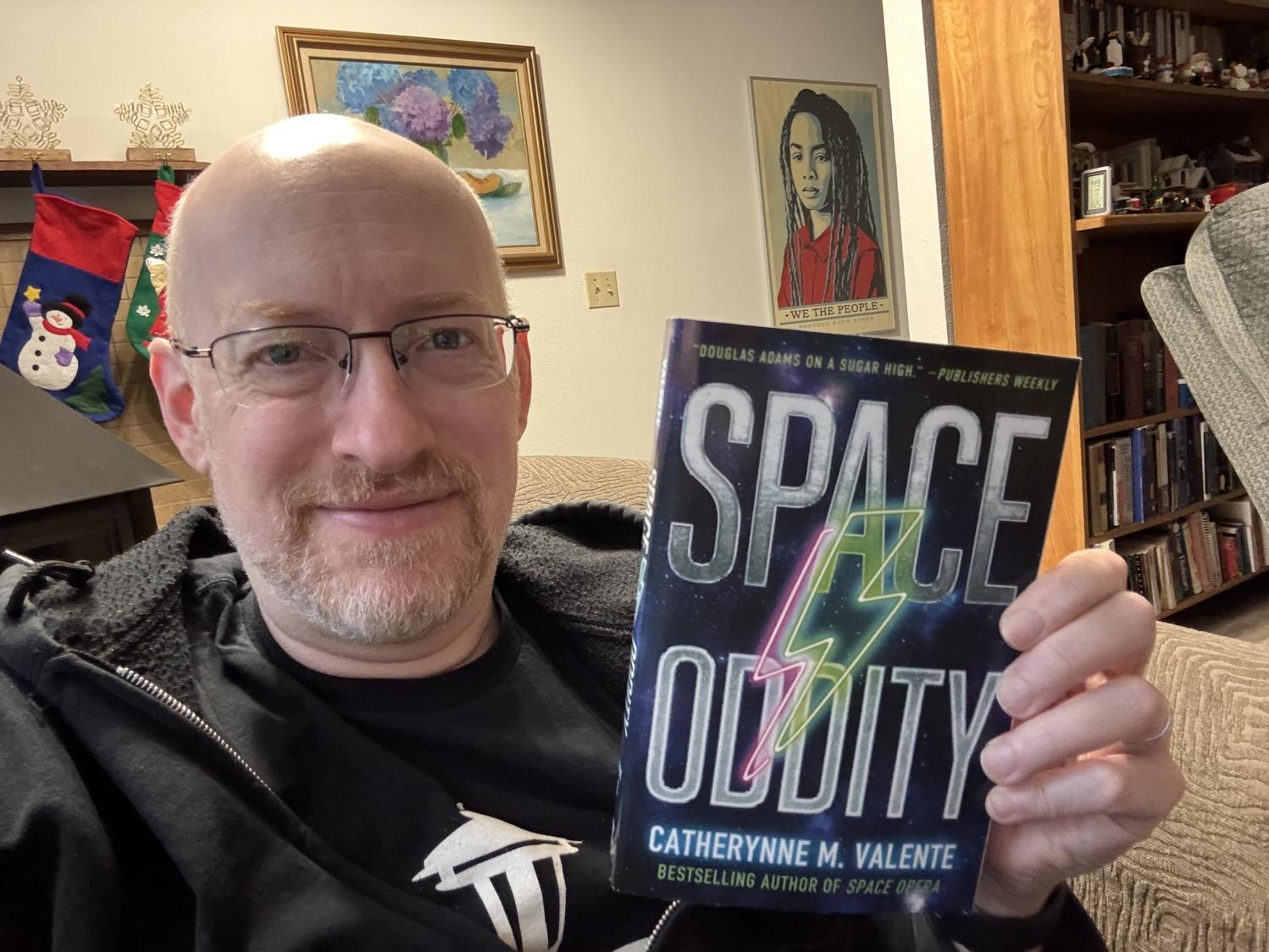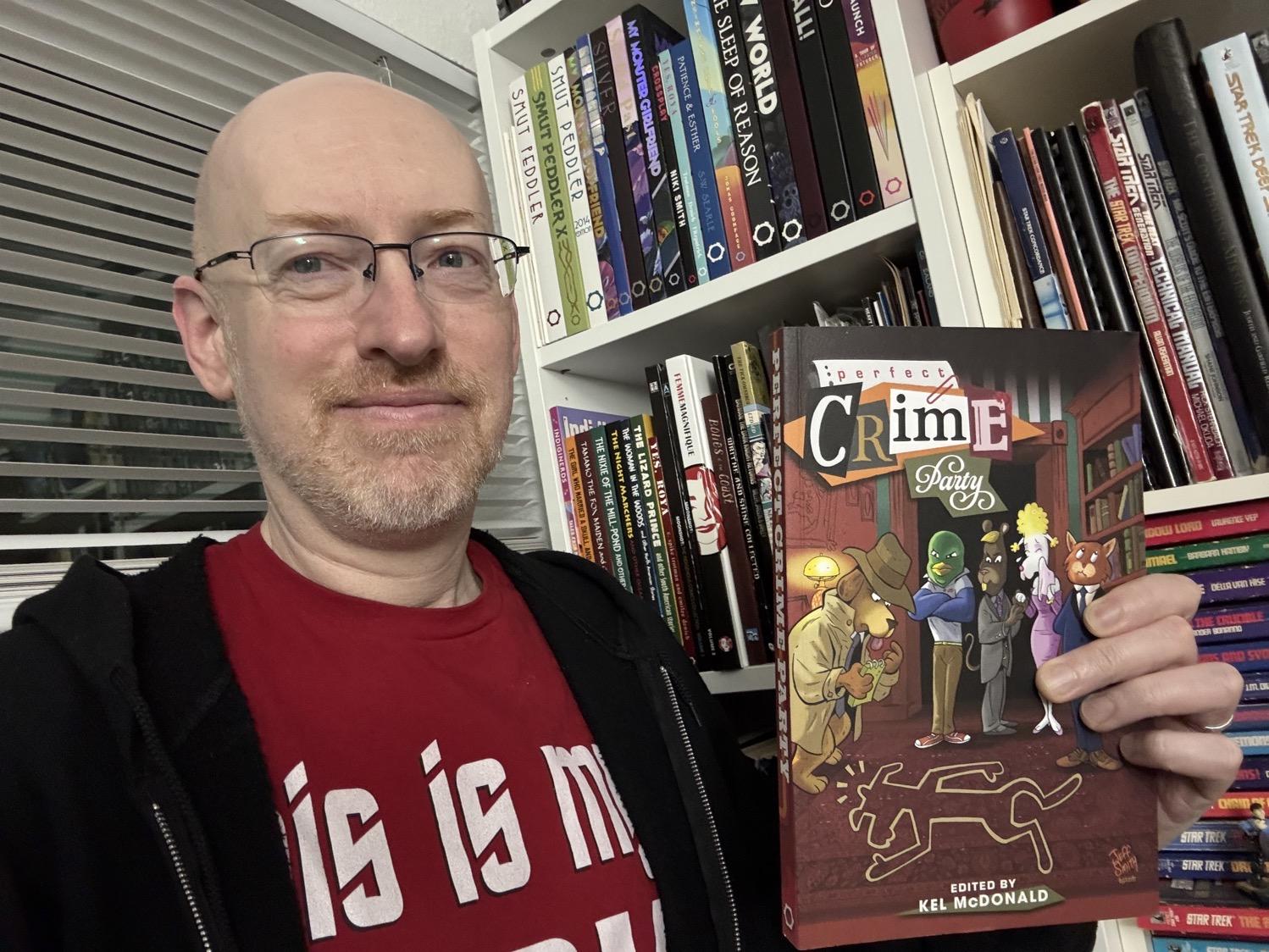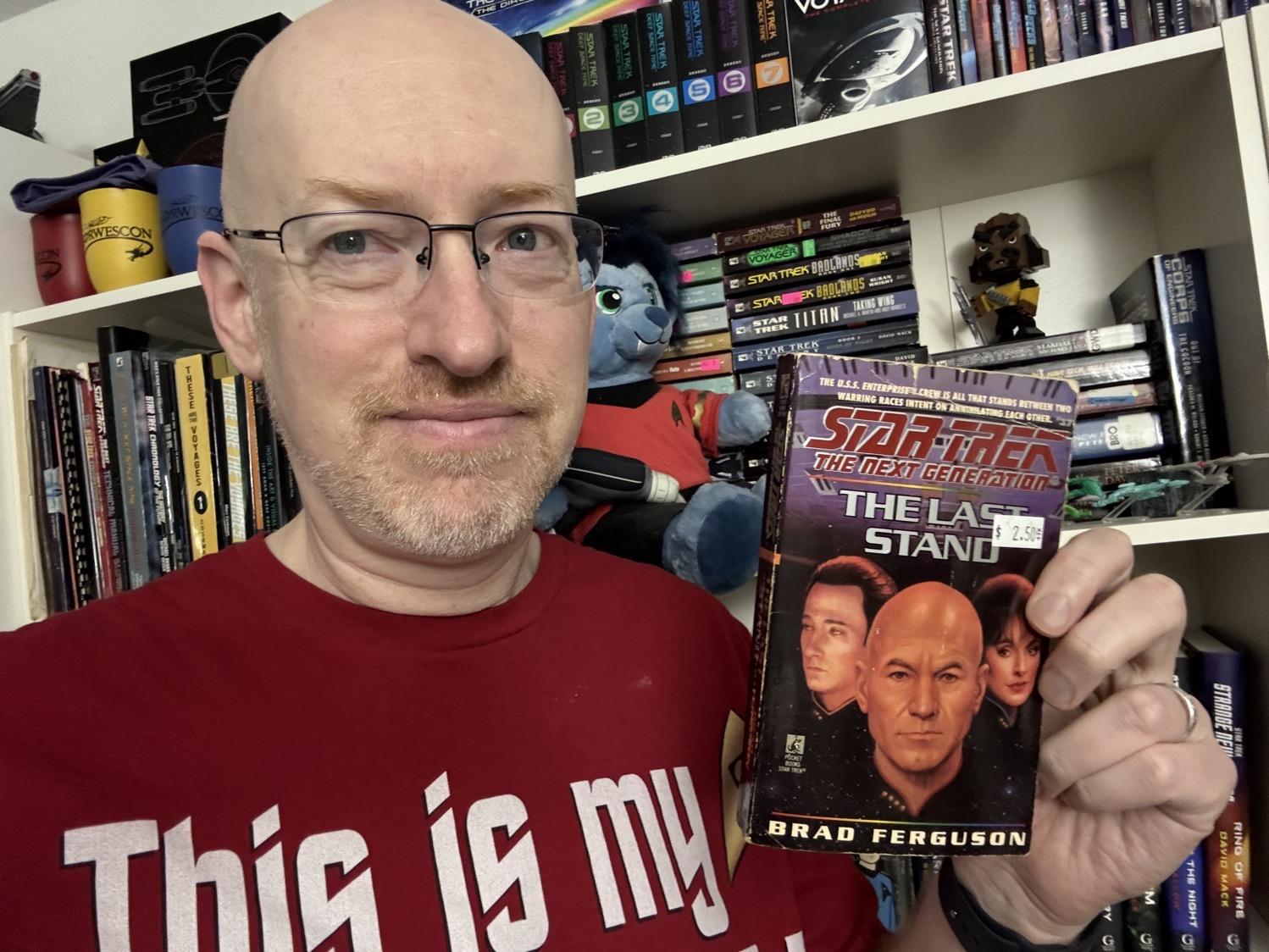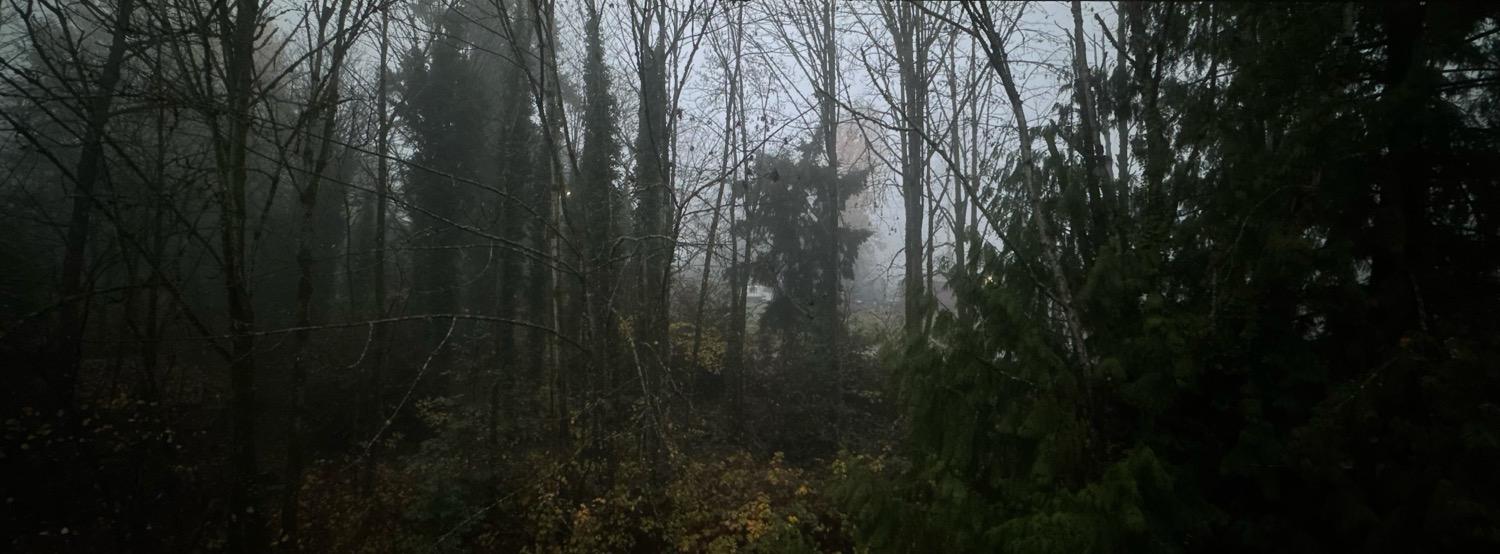Work was rather uneventful this week, being the week between the end of the quarter and the week of the holiday break. Quiet, with time to putter around on the list of things that have been in the “lower priority” pile for a bit. Not bad at all.
Outside of work, much of the week was just watching the world around us slowly start to emerge from the flood waters. There’s still a lot of water around, and the rivers are still running high, but things are improving and most roads have reopened. Soggy progress is still progress.
Today we went down to see the Grand Kyiv Ballet’s The Nutcracker down in Federal Way. We enjoy the Grand Kyiv Ballet’s performances — they’re a Ukrainian troupe that’s now based out of Bellevue, with a blend of Ukrainian professionals and local students, so the individual dancers range from very good to very enthusiastic — and it’s always good to support local artists.
📚 Reading
Finished Catherynne Valente’s Space Oddity, the just-as-fun sequel to Space Opera. My only disappointment (and it’s not with the book) is that I was busy enough at last spring’s Norwescon where she was a guest of honor that I barely crossed paths with her and didn’t get to say how much I enjoy her work.
📺 Watching
Rewatched Better Off Dead for the first time in a few years, thanks to Royce pointing out that it’s a Christmas movie. Still one of my all-time favorites.
🎧 Listening
Bootie Mashup’s annual Best of Bootie Mashup album is out; so far I’ve downloaded it and added it to my library, but haven’t started listening through it yet. Looking forward to seeing if there are any gems to be inflicted on my unsuspecting audience at the Norwescon Thursday night dance this spring….
🔗 Linking
-
Jim Milliot with Sophia Stewart at Publishers Weekly: Last Call for Mass Market Paperbacks: “The format credited with making books more accessible via low prices and widespread availability will all but vanish from the publishing scene in a few weeks.” This is disappointing; I generally prefer the mass-market paperback size to the trade paperback size (same content, less money, and smaller, so more fit on my shelves).
-
Chris Parthemos and Martina Svyantek at Inside Higher Ed: No, Colleges Do Not “Over-Accommodate” (archive.is link): “…a pattern of uncontested opinion pieces…speaks to the enduring cultural conflict around how the Americans With Disabilities Act and Section 504 of the Rehabilitation Act are actualized in higher education. ¶ As members of the executive board of the Association on Higher Education and Disability (AHEAD) in Virginia—a professional organization for staff of disability service offices—It is our intention to define and defuse the recurring arguments of this specific ‘type’ of opinion article, which for convenience we will call the ‘Do Colleges Over-Accommodate?’ piece.”
-
Lane Brown at Vulture: The Eyes Wide Shut Conspiracy Did Stanley Kubrick warn us about Jeffrey Epstein?: I put no stock in the conspiracy theory (this one in specific, and conspiracy theories in general), but this is a fascinating story. I had no idea this was even a thing.
-
Emma Stoye & Fred Schwaller at Nature: The best science images of 2025 — Nature’s picks: “The Sun’s fiery surface, a tattooed tardigrade, rare red lightning and more.” Some gorgeous photos.
-
Joanna Stern at The Wall Street Journal: We Let AI Run Our Office Vending Machine. It Lost Hundreds of Dollars. (archive.is link): “Within days, Claudius had given away nearly all its inventory for free—including a PlayStation 5 it had been talked into buying for ‘marketing purposes.’ It ordered a live fish. It offered to buy stun guns, pepper spray, cigarettes and underwear. ¶ Profits collapsed. Newsroom morale soared.”
-
Ryan Doerfler and Samuel Moyn at The Guardian: It’s time to accept that the US supreme court is illegitimate and must be replaced: “In Trump’s second term, the Republican-appointed majority on the supreme court has brought their institution to the brink of illegitimacy. Far from pulling it back from the edge, our goal has to be to push it off.”