…please exuse my formality- I am drunk and you are a stranger.
— Courtney, who left this in a comment on Kirsten’s blog
Enthusiastically Ambiverted Hopepunk
The stuff about me and my life. The “diary” side of blogging.
…please exuse my formality- I am drunk and you are a stranger.
— Courtney, who left this in a comment on Kirsten’s blog
Weekend’s done, time to start poking my head up again. Had a very pleasant weekend — Prairie came in, we spent Saturday housecleaning during the day and watching The Ring (not bad at all, for a modern horror movie) with her sister Hope in the evening, then spending time with my dad on Sunday as he passed through town for work.
Now back to the normal day-to-day…
Okay, everyone, pay attention now — this is important.
When you replace the roll of toilet paper (because I’m sure you all do that as soon as the last roll is done, rather than letting the empty cardboard tube sit there, mocking whatever unlucky soul is the next to use the restroom, teasing them with the lack of available toilet paper as they desperately cast their gaze around the room, hoping that they’re not going to have to do a pants-around-the-ankles waddle across the bathroom because the fresh rolls are, of course, stored just out of arms reach)…
Over?
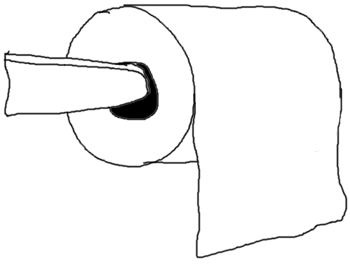
Or under?
I so was not planning on being at work until midnight tonight. Ugh.
A small but important project came through. Had to be finished tonight, as they were needed for a meeting with BillG and SteveB tomorrow morning. Not very big at all — just twenty prints, five double-sided 11×17 sheets folded and stapled into magazine style booklets. Should’ve been a quick and simple half-hour bang it out job.
Which, of course, meant that Murphy’s Law kicked in — with a vengeance.
The first major issue, nobody could do anything about. Our primary color printer, a DocuColor 2060, was out of commission — horrid copy quality on all colors, and images skewing up to 10 degrees. Not anywhere near a printable state. Service was called, but not likely to show up for a few hours at best, most likely tomorrow morning. So, rather than that, we had to use our DocuColor 12 — decent copy quality, but not nearly as fast. Still, it was at least working.
The customer brought in a DVD with a PageMaker file and all the linked high resolution graphics. Seemed like we were off to a good start, as that’s far more than many people know to bring in (“Oh, you mean that the 342k Publisher file I sent you doesn’t have the 2Mb graphic image I used for the design already in it?”).
There were two files on the DVD, too. In the first, the file was laid out in seqential order (page one, page two, page three, etc.). While this is a perfectly reasonable way to set up a document, it won’t print correctly like that, as the pages need to be reordered to align correctly when set 2-up on 11×17 sheets, assembled, and printed (the process is called a “signature” — you’ll have to pardon me if I don’t try to explain it in more detail than that at the moment).
Thankfully, there was a second file on the disk that had the document signatured correctly for printing, and where the first file was just named “document”, this one was named “document_print”. Rock on, we’re off and running.
After a bit, we finish up, and the customer comes in to get the books — and what do you know, but they’re all bad. Turns out that there were some last-minute edits to the document just before it was burned to disk and brought to us, and those edits were only made to the sequential document, not the signatured document with \”_print\” in the filename. Argh. Okay, then…time to start over. Now, though, I’ve got to work with the file that’s set up sequentially.
Now, normally, this wouldn’t be too much of a hassle, as PageMaker includes a plugin that automates the signature process, determining which pages need to go where. Click the menu item, watch PageMaker think for a moment, and bingo, everything’s reordered and print ready. Unless, of course, the bookletmaking plugin crashes halfway through the process. Okay, time to figure out why that’s not working, as a little troubleshooting time is (at this point) preferable to breaking the publication apart and rebuilding it by hand.
Eventually, I find the problem — a single line that was placed outside of the 11×17 print area, all the way to the edge of the pasteboard (the largest area that PageMaker can work with for each page image). Apparently, as PageMaker was working its way through the page reordering, it found this line that was so far off to the side that it couldn’t create a workspace large enough to include the line after shifting and combining two of the pages, so it just crapped out. No good error message, so it took me a while to track that down, but at least I found it. Re-ran the bookletmaking plugin, and everything looked fine.
Until I started flipping through the pages. Turns out that some of the pages had images that spanned the gutter, so they’d been split between two spreads. Not normally a problem, but these images had 2-pixel borders around them that I couldn’t find a way to delete, and would have ended up creating a single solid line when the booklet was assembled. Not good.
Okay, time for plan B — break the booklet down and reassemble it. Luckly, there’s a good shortcut for this. Rather than having to entirely break the publication apart and reassemble it, I can just print the entire thing to 8.5×11 images as a postscript file, convert that postscript to a .pdf file, and then import each page as a single entity into a new PageMaker publication. Fairly quick and simple to do, so I did, and we started printing the books.
Here comes the next issue — the Doc 12 started acting up. The booklet had a lot of deep blacks, and the toner wasn’t adhering to the paper correctly. Suddenly, all of those deep black areas were flaking off like crazy on the cover page. Luckly, that was the only page, but it still meant trouble. Once it was obvious that we weren’t going to be able to get that to come out quite right, we started improvising — combining printed pages for most of the body, with copies produced from the few prints of the cover sheet that didn’t have the flaking problem. Since the copies were done slower, one side at a time, they took longer, but the toner was able to adhere to the page. Okay, so we’re making progress again, and the end is in sight.
At least, the end was in sight. Our customer came back to pick up that round of books, started flipping through them, and realized that there was yet another problem! One of the pages had an image of a person, with the text wrapped irregularly around the person’s silhouette. For some reason, at some point during the postscripting, .pdf’ing, and re-construction of the document, that text had been dropped behind the image of the person, and the background of that image was now obscuring about half of the text on that page.
Crapola. And many other stronger words, to boot.
Back to improvising. The end result was a mishmash of printed pages from the final document, copied pages for the pages that had flaking problems, and a copied page from the original booklet to take care of the text wrapping problem around the picture on that page. Not nearly as easy as it should have been, and not quite the quality that we would have liked to have seen, but in the end, it was passable, and it was done.
And at midnight, we were out the door.
Many years ago (well…not that many, I am only 30 after all), I was part of the Episcopal Diocese of Alaska‘s delegation to the Episcopal Youth Event, a huge gathering of kids involved in the Episcopal church. Not merely a local event, the EYE works on a three-year cycle: one year locally, with Diocese level gatherings; one year regionally; and every third year, the EYE is a national event that often becomes international, with attendees coming in from all over the globe. If I’m remembering correctly, I was about 16 at the time (I think this happened the summer after my sophomore year in high school), and the EYE that year was in Missoula, Montana.
That trip has always been one that I’ve looked back on fondly. It was a lot of fun, it affected me fairly strongly in a few ways, and there were three key events that helped both to shape me, and contributed strongly to my continuing to stay a part (if, admittedly, not a very active part in recent years) of the Episcopal Church.
The first thing that impressed me was the level of devotion that some of the attendees had. I don’t mean that to sound like they were ultra-conservative “Bible Thumpers”, either — merely that the church was a strong enough part of their life that they were willing to entirely transform their lives in order to attend this event. There were two or three people there who had come from Jordan (I believe) to this event, and because of the political climate in the world at the time, they were not going to be able to go home afterwards. Quite mind boggling to me at the time, and even still to this day.
The second impression that made a huge impact on me was how wonderfully inclusive the atmosphere was. While the Episcopal church, like all large organizations, encompasses people across all walks of the conservative/liberal spectrum (for instance, I and my family are all quite liberal “West Coast Episcopalians”, while George Bush Sr. is a far more conservative “East Cost Episcopalian”), I had always gotten the impression that the Episcopal church was very open and accepting. This was driven home during the EYE for me. One of the adult RA’s for the EYE was an absolutely drop-dead gorgeous girl who went by the name of Xena (or possibly Zena, this was years before Xena the Warrior Princess was on TV); dressed all in black; wore whiteface and impeccably applied Egyptian-style eyeliner with deep, blood red lipstick; and had her head shaved on one side and long on the other with her hair dyed an incredible iridescent emerald green. I figured if someone like that was not just a member, but was put in a position of authority for the event, than this was likely an organization that I could stick with.
I also think that my life-long attraction to Goth women is based partly on Xena, and partly on Mia Sara in the 80’s fantasy movie Legend, when she’s dressed in the black dress with the plunging neckline — but I digress. ;)
The third thing that has always stuck with me was when the Presiding Bishop of the Episcopal Church addressed all of us in a huge gathering at the amphitheater. While most people would have an immediate preconceived notion of nearly any Bishop as a somewhat dour, stuffy man, the PB was anything but that. Striding back and forth across the stage as he talked, laughing and joking with all of us, and keeping us all involved with what he was saying. During his talk, he was speaking about how so many people tend to look down on the youth of the church, discounting them because they aren’t adults yet.
“Many people say that that all of you are the church of tomorrow,” he said, and we all applauded. After the applause died down, he strode toward the front of the stage. “Well, I say that that’s bullshit!” he yelled. Then, barely pausing while we were all processing the fact that the PB of the Episcopal Church just cursed in front of a few thousand kids, he went on to declare, “I say that the youth of today are the church of today!”
The place damn near exploded.
Here we had someone very high in the church who didn’t talk down to us. He didn’t treat us as if we were inconsequential to the church at large, only to be paid attention to because someday we’d grow into good, responsible, tithing Episcopalians. Rather, he wanted us involved, wanted us to take an interest and be a part of the church we’d all grown up in, and in many cases, had more or less taken for granted. It was a wonderful moment.
What put all this into my head was a report from a Generation Dean rally at the University of New Hampshire in Durham, NH that was posted on the Dean blog today.
Dean says, “People say you [young people] are the foot soldiers of the campaign. Baloney. You are driving this campaign… and you are the driving force who are going to inherit this country after this election. And the kind of country you inherit is very much up to you….”
[…]
The Governor ends by telling the more than 1,000 students and young people and people of all ages that “you have the power to change this country,” and now as the music starts up again he’s down in front, being mobbed by people who want to shake his hand, surrounded by photographers snapping pictures for the wires and the local and university press. It’s incredible.
Also, this bit from a wrapup post at the Generation Dean blog:
Dean opened his speech thanking the young people in the room for driving his campaign. UNH has received or will receive every single presidential candidate, but it was clear that Dean’s message of not using young people as campaign “footsoldiers” was a point not made before on this campus. That message clearly resonated with everyone in the room.
It is incredible. It’s always incredible when people can stop and take the time to recognize that if you can talk to today’s youth rather than at them, if you can take them seriously, and if you can tap that enthusiasm, energy, and initiative, that you can muster a force that is truly one to be reckoned with. The PB knew that at EYE, and it looks like Dean and the people at Generation Dean know it and are doing everything they can to put that boundless energy to good use, and to knock Bush on his elitist little keister in 2004.
Keep it up.
Some days I walk directly from my apartment to the bus stop. Others, I swing through downtown Seattle to pick up my paycheck or do some shopping before hopping the bus to work. Days when I do that, it’s not uncommon for me to stop by the McDonald’s in the Westlake Center food court and grab some food (or at least the close approximation of food that McDonald’s serves). Double Quarter Pounder with cheese and a small Mr. Pibb — \$4.80. Not a bad under five dollar lunch.
Until today, when the price came to \$5.12. At first I thought the guy at the register had goofed up my order, but nope. A manager came over and said that over the weekend, they’d raised the price of their small drinks. Okay, prices fluctuate from time to time, usually upwards, but a 32 cent jump for a 12oz (if that) soda? Yikes!
Bummer. I liked being able to spend less than \$5 to feed myself on the way to work. Now I’m either going to have to remember to keep change in my pocket, resign myself to paying a bit more, or see what other options I might have for quick, cheap, edible, and portable munchies (many of the other food stands in the mall are equally quick and cheap and more edible, but not as easy to munch “on the go”).
I’ve had this bouncing around in my head for a while now, and it makes me laugh. I’ve been considering making it into a shirt to sell through this site — the question is, would anyone buy it?
Personally, I can see all sorts of good occasions to wear a shirt like this.
Barhopping with friends.
Wandering around town.
Weddings.
Funerals.
Church.
Whenever.
Any takers?
Update: Okay, the deed is done. I got two “yes” answers by IM just after putting this post up, so I figured it was worth a shot. If this tickles your funnybone — go shopping and buy a shirt!
Tiny Sugar Packets of Evil is asking about nicknames today. Since she asked…
I’ve had four nicknames that I can remember off the top of my head.
My first and earliest came about before I was even born. Since mom and dad didn’t really know what I was going to be (in fact, if I remember correctly, mom was absolutely convinced that she was going to have a dark haired little daughter, and even the dream of having a red headed boy didn’t convince her until I actually showed up), they referred to me as “The Kid”, or “TK”. When my brother was on the way, he became “TK-2”.
When I was a young kid, mom nicknamed me “Punkin”. I can’t come up with any funny or cute stories about that one, though, sorry. ;)
In fourth grade, I met Royce. His family had nicknames for each of the kids: Royce was “Trooper”, his little brother Corey was “Packey”, his little sister Haley was…my lord, I can’t remember anymore…, and I ended up being dubbed “Pokey”, thanks to my tendency to be abysmally slow about getting anywhere. I dawdled constantly — not to be difficult or anything, it’s just that there was so much cool stuff everywhere! My parents used to joke that I was always late to school (a three block walk from home) because I had to examine every snowflake to be sure that they were all really different.
My last, and most long-lasting nickname, was also given to me by Royce’s family. At one point, Royce’s dad remarked that I looked like “a young Woody Allen” (here’s a picture, judge for yourself), and he started calling me “Little Woody”.
In high school, I was getting more and more fed up with the fact that, as Michael is the most popular name for males in my age group, there was at least one other Michael in almost every class I was in. In my Yearbook class, there were two Michaels, and we (along with some of the other non-Michaels) all decided that it was time to adopt nicknames to differentiate ourselves. The other Michael became “Milo”, my friend Jason became “Spanky”, Mark became “Stiffy” (his last name is Stiffler), and, while I thought that “Little Woody” would raise a few too many eyebrows — especially in high school — I started using “Woody”.
And yeah — Spanky, Stiffy, and Woody. We also had a friend named Rod. We figured that all we needed was a Richard, and we’d have the whole set. But anyway…
So I started using Woody. As time went on, I used Woody more and more often, and Michael (or Mike) less and less. I was going through a lot of personal, introspective changes at the time (in many ways, discovering that I actually had a personality of my own), and in some ways, Woody became almost an entirely separate persona from Mike/Michael — to the point where it sometimes felt almost like something of a self-induced schizophrenia. It wasn’t long at all until I was using Woody exclusively, and it was only my family or very old friends who called me Michael.
Over the years, Woody itself picked up a few nicknames — Woodstock, Woodorama, Woodster, etc. At one point, Royce was joking around and gave it the pseudo-German spelling of Wüdi, which ended up coming in handy once I hit the ‘net. While Woody isn’t an incredibly common name, it was common enough that an internet search would come up with quite a few others (not least of which was Woody Allen), but I’ve yet to find another ‘Wudi’ on the net (aside from Wudi county in China, at least).
Over the past few years, though, I’ve finally gotten around to using Michael again. It started a few years back with my friend Miranda, who decided that she liked that better than Woody. That started getting me used to hearing my name from people other than old friends and family, and as time has gone by, I’ve been using Woody less and less. It will live on through djwudi.com and my DJ Wüdi propaganda, but as a nickname, it definitely seems to finally be on its way out.
Looking foolish does the spirit good. The need not to look foolish is one of youth’s many burdens; as we get older we are exempted from more and more.
— John Updike
(via Dad)