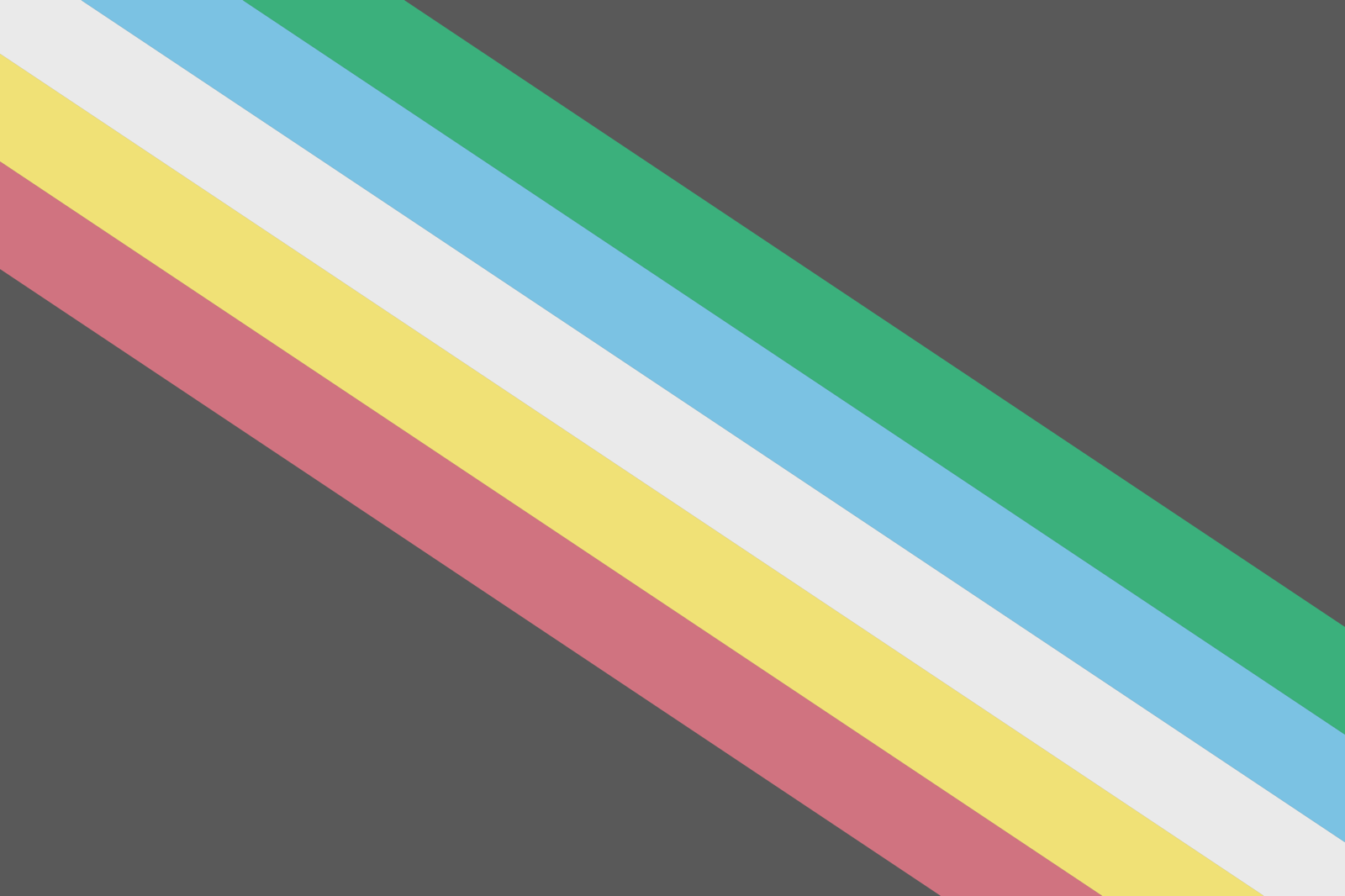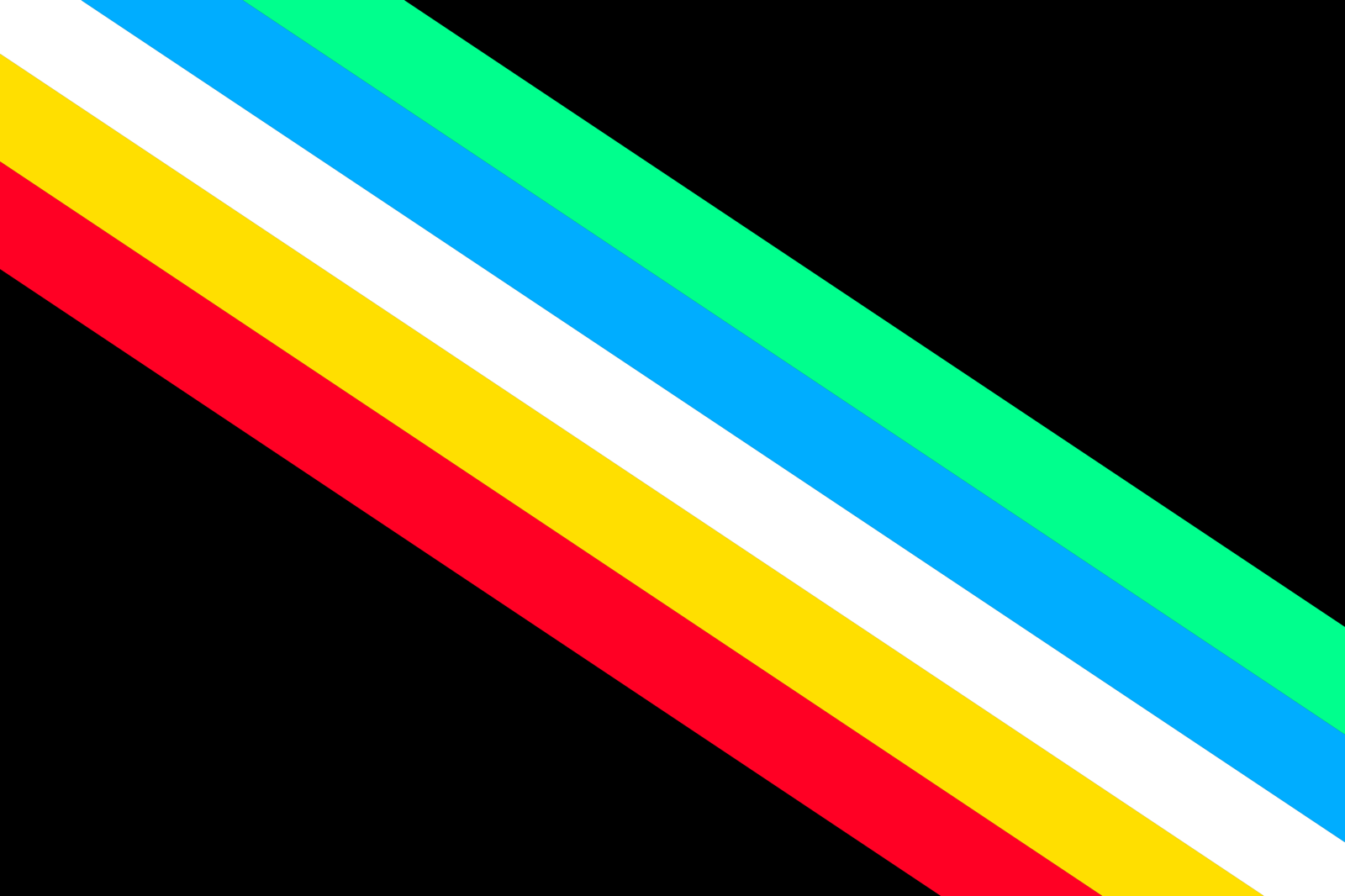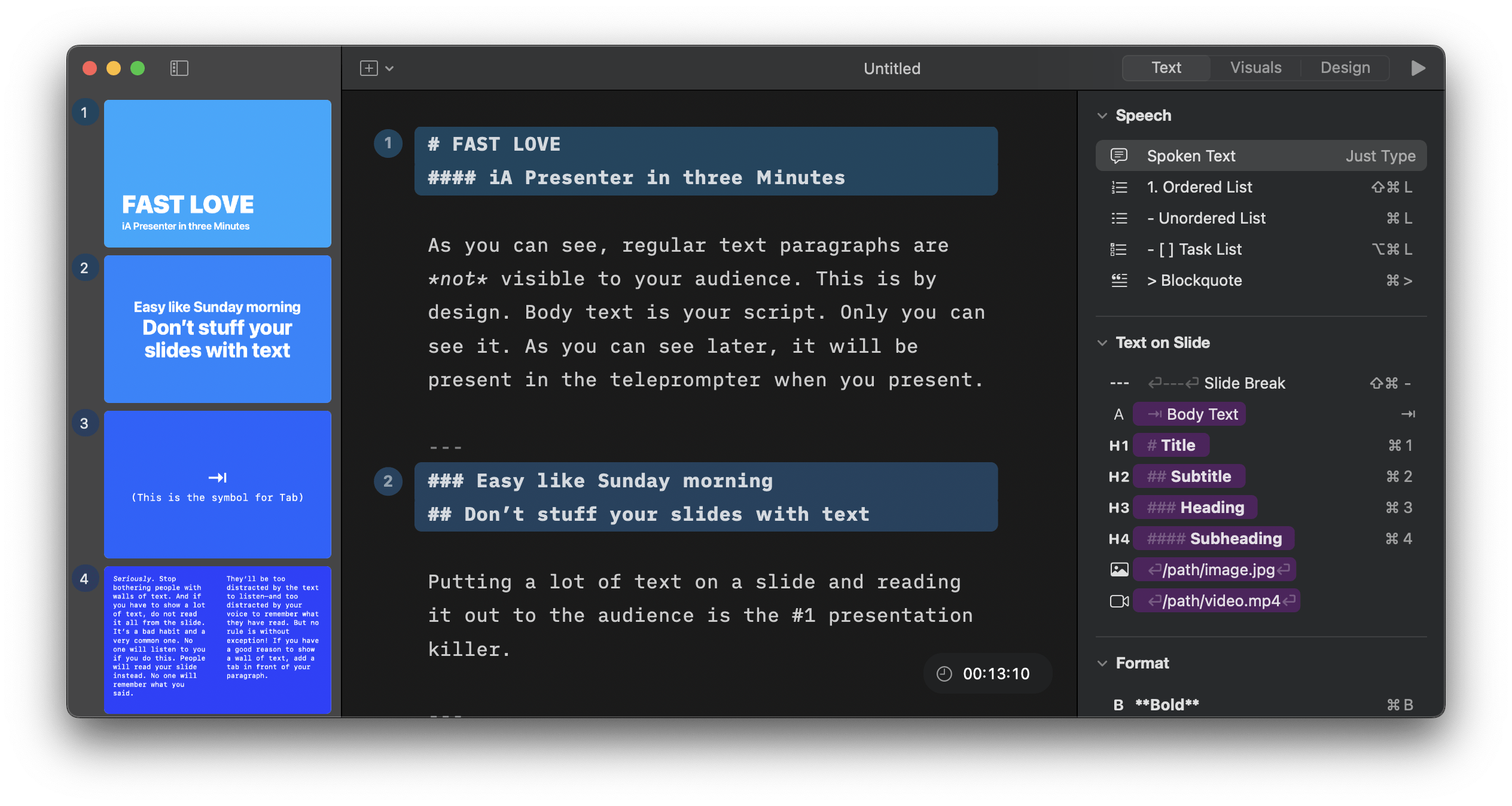I’ve spent much of the past three days giving myself a crash-course in ABBYY FineReader on my (Windows) work laptop, and have been really impressed with its speed, accuracy, and ability to greatly streamline the process of making scanned PDFs searchable and accessible. After testing with the demo,I ended up getting approval to purchase a license for work, and I’m looking forward to giving it a lot of use – oddly, this seemingly tedious work of processing PDFs of scanned academic articles to produce good quality PDF/UA accessible PDFs (or Word docs, or other formats) is the kind of task that my geeky self really gets into.
Since I’m also working a lot with PDFs of old scanned documents for the Norwescon historical archives project, tonight after getting home I downloaded the trial of the Mac version, fully intending to buy a copy for myself.
I’m glad I tried the trial before buying.
It’s a much nicer UI on the Mac than on Windows (no surprise there), and what it does, it does well. Unfortunately, it does quite a bit less — most notably, it’s missing the part of the Windows version that I’ve spent the most time in: the OCR Editor.
On Windows, after doing an OCR scan, you can go through all the recognized text, correct any OCR errors, adjust the formatting of the OCR’d text, even to the point of using styles to designate headers so that the final output has the proper tagging for accessible navigation. (Yes, it still takes a little work in Acrobat to really fine-tune things, but ABBYY makes the entire process much easier, faster, and far more accurate than Acrobat’s rather sad excuse for OCR processing.)
On the Mac, while you can do a lot to set up what gets OCRd (designating areas to process or ignore, marking areas as text or graphic, etc.), there’s no way to check the results or do any other post-processing. All you can do is export the file. And while ABBYY’s OCR processing is extremely impressive, it’s still not perfect, especially (as is expected) with older documents with lower quality scan images. The missing OCR Editor capability is a major bummer, and I’m much less likely to be tossing them any of my own money after all.
And most distressingly, this missing feature was called out in a review of the software by PC Magazine…nearly 10 years ago, when ABBYY first released a Mac version of the FineReader software. If it’s been 10 years and this major feature still isn’t there? My guess — though I’d love to be proven wrong — is that it’s simply not going to happen.
Pity, that.