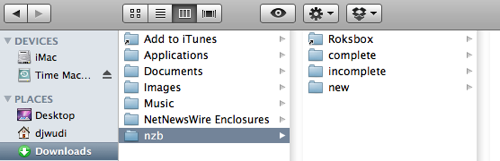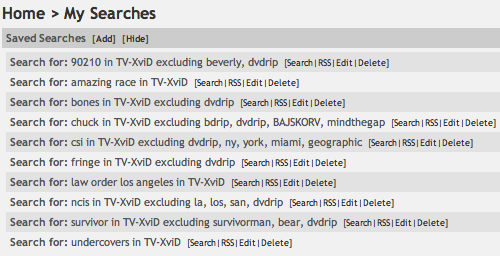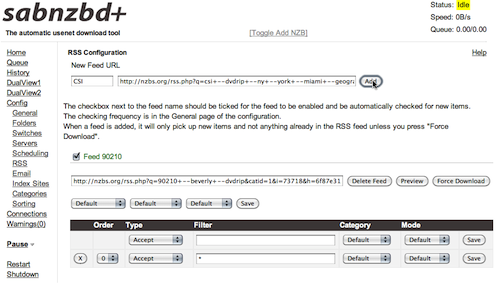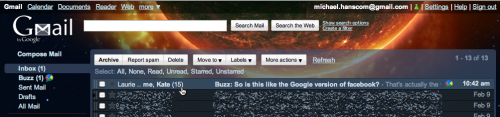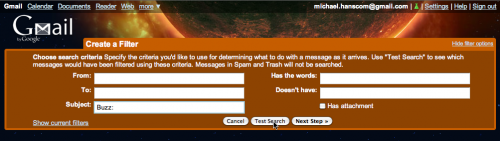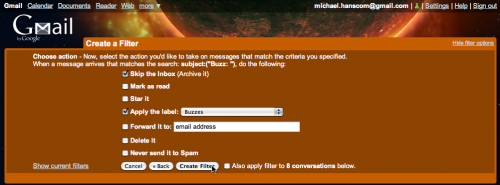From Markdown is the new Word 5.1:
There’s a way out of this loop of bouncing between cluttered word processors and process-centric writing tools, a way to avoid having cater to Clippy’s every whim while not having to hide your own work from yourself in order to concentrate. People have been saying for years that Word 5.1 needs to be ported to Mac OS X; that having that program running on current hardware would be the ideal solution to all of these problems with writing tools.
The truth is, there’s a solution now that’s most of the way there: Markdown and a good text editor. That’s the new Word 5.1. Think about it: a program like TextMate (I use TextWrangler. –mh) has almost no window chrome, and opens almost instantly. You start typing, and that’s all you have to do. I bring up Gruber because he invented Markdown, which lets you do basic formatting of text without really having to sweat much else. The types of formatting you don’t need aren’t even available to you when writing Markdown in a text editor, so you never have to deal with them.
Markdown will never be unreadable by a program, because it’s just ASCII text. It’s formatted, but if you’re reading the raw text, it’s not obscured the way a raw HTML file is. Any decent editor will give you a word count and can use headings as section and chapter breaks. With MultiMarkdown the options get even crazier: render your text file as a LaTeX document, or straight to PDF, or any number of other things. All from a text file and an editor with a minimal interface.
Almost all of my writing for many, many years now has been in a text editor using Markdown-formatted text. I’m using Markdown formatting for this blog post (which WordPress then automatically translates into HTML), I’ve written many, many discussion board posts for school in Markdown format before pasting them into BlackBoard, and I use Markdown formatting whenever I’m writing email messages.
I’m in that set of people who fondly remember Word 5.1, and miss the days of having a word processor that was actually a word processor, not an overblown attempt to do absolutely everything ever related to desktop publishing all at once (even Apple’s Pages, while far preferable to any post-5.1 version of Word, is far more than just a simple word processor). My senior year of high school, I booted my Mac Classic into Mac OS 6 with one 1.44 MB floppy; another 1.44 MB floppy held Word 5.1 and every paper I wrote that year.
Those days will never come again, admittedly. But a simple text editor and Markdown formatting is all that’s really needed.

 The sewing machine-sized Osborne 1 weighed 24 pounds (slightly more than ten modern-day 11″ MacBook Airs) and sported a handle; it created a class of PC that would forever be known as “luggables.” It was famously touted as fitting under an airplane seat, but you couldn’t actually use it on an airplane–not only because you would have busted your tray table, but also because it had no battery. Just getting it from place to place involved effort. Felsenstein has written that “carrying two of them from my car four blocks to the [West Coast Computer Faire] had nearly pulled my arms out of their sockets.”
The sewing machine-sized Osborne 1 weighed 24 pounds (slightly more than ten modern-day 11″ MacBook Airs) and sported a handle; it created a class of PC that would forever be known as “luggables.” It was famously touted as fitting under an airplane seat, but you couldn’t actually use it on an airplane–not only because you would have busted your tray table, but also because it had no battery. Just getting it from place to place involved effort. Felsenstein has written that “carrying two of them from my car four blocks to the [West Coast Computer Faire] had nearly pulled my arms out of their sockets.”