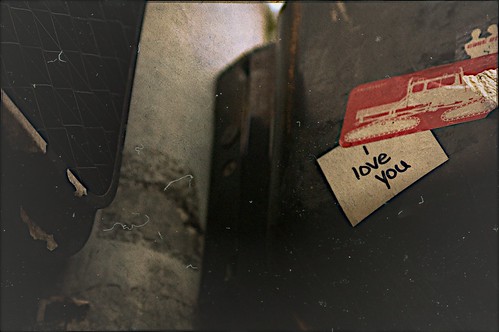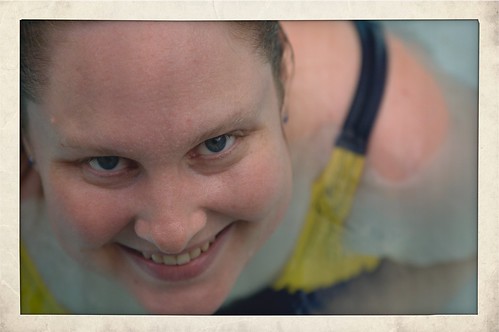Apple
I’ve been a Mac user since 1991, so it’s inevitable that I’d have this as a category.
Flare
A fun new piece of photo editing/post-processing software was just released yesterday evening. One of the features that’s become very popular in many of the iPhone photo apps like Camera+ or Instamatic is the easy ability to apply post-processing filters and special effects. Often designed to mimic the analog effects of toy plastic cameras, old film, faded prints, and other imperfections, these filters have become a popular way to add an artistic touch to digital photos.
However, such effects haven’t been that easy to mimic in desktop apps — not impossible, but not one-click simple, and that’s where Flare comes in.
Flare makes adding these kinds of retro effects to any photo incredibly simple: just drag a photo into the window, choose a filter to apply, and export the finished photo to email, a new file, or Flickr. Flare comes with 24 filter presets, and has a small selection (which will apparently be expanded over time) of extra presets that can be downloaded and added to the lineup.
Not content with that, though, each preset is completely editable. The presets are created by mixing together and adjusting combinations of color, texture, border, and effect, and each preset can be adjusted to tweak the final output, or new combinations can be built from scratch. Once the final look is chosen, the settings can be saved as new presets for use on other photos later on. Presets can even be exported from Flare and shared with others (here’s a sample of that effect).
This is a 1.0 release, and while I’ve been enjoying playing with Flare and haven’t run across any bugs, there are some things that I’d love to see in future releases. At the top of my list is image importing: At the moment, the only way to bring an image in to Flare is either a standard “open file” dialog or by drag-and-drop. While this is great for initial simplicity, I tend not to have image files lying around in directories. Rather, they’re all stored in iPhoto or Aperture libraries. While dragging from another program is easy enough, that requires me to have both applications open and taking up screen space. Integrating the standard Mac OS iPhoto/Aperture image browser would make selecting photos to work with much easier.
Update: Thanks to @talosman for pointing out that Mac OS X already has image library support built directly into the “open file” dialog. Just select “Media” from the left hand sidebar, and your iPhoto and Aperture libraries pop right up. Slick! Funny how features like this can easily go overlooked, I’d never stumbled across that before.
I’d also love it if Flare could be more tightly integrated into Aperture. Right now, Flare doesn’t work as an external editor for Aperture (when saving a file after making adjustments, Flare writes to a new file rather than to the file that Aperture created, so the changes don’t get pushed back to Aperture) — and even if it did, I prefer having Aperture tied to the more full-featured Photoshop as an external editor. As Flare is essentially a one-trick pony (admittedly, a very well-trained pony), I’d love to see it available as an Aperture plugin. Happily, there are hints that this is something that may be coming in the future.
All in all, I’m really impressed with Flare, and had a lot of fun playing with it and exploring different filters and combinations of effects. Flare is $20, and is on sale for half off ($10) for its first week (until March 18th) if bought through the Mac App Store. It’s definitely worth checking out.
Court Briefing/Pleading Template for Apple Pages (iWork)
Here’s another Apple Pages template I created for my school work, this time for my Legal Writing class. This is a court briefing (or pleading) template, based (more or less) on the court standards for Washington State.
It must be stressed that I in no way guarantee that this template exactly satisfies the requirements of the court system of Washington or any other state, or the requirements of any class you might be taking. I have merely formatted it as best as I can, given the information I have available and my instructor’s requirements. I believe it should be fairly close, however, and it should be adaptable to full compliance for other jurisdictions with a minimum of work. I think.
Thanks to the excellent Typography for Lawyers website, which is an excellent resource not just for lawyers, but for anyone interested in improving the presentation of their work.
Feel free to download and use the template (198k .template file). Just download and (for easiest use) place in your ~LibraryApplication SupportPagesTemplatesMy Templates folder.
(I didn’t bother translating this to Microsoft Word format, as there are a number of similar templates for Word bundled with Word or already floating around the web, including some on Microsoft’s own website. Unfortunately, Apple doesn’t include any legal templates with Pages, and I didn’t find many during my searches…so here we are.)
##Version History##
- 2010.11.10: First upload.
HTML5 Audio Safari Extension
From HTML5 Audio Safari Extension // ShaunInman.com:
HTML5 Audio Safari extension currently replaces the default Tumblr audio player (with or without Flash) and WordPress Audio Player (without Flash).
Comes in very handy when combined with John Gruber’s suggestions for running your Mac Flash-free.
(Also, and somewhat unrelated: I’ve finally gotten tired of the many errors the Delicious-to-weblog plugin was throwing, so I’m going to experiment with moving away from using Delicious as a link aggregator, and just post when I find something interesting. Old-school blogging. Imagine that!)
APA 6th Edition Paper Template for Apple Pages (iWork)
As I’ve been writing papers for my class assignments, I’ve been working on fine-tuning an APA 6th Edition template for Apple’s Pages. I based my template on a Microsoft Word template provided by Dr. Paul Rose of Southern Illinois University Edwardsville.
For Pages ’09 (v.4.0–4.3)
Feel free to download and use the template (314k .template file) for your own papers. Just download, decompress, and then (for easiest use), place in your ~Library/Application Support/iWork/Pages/Templates/My Templates folder.
For Pages ’13 (v.5.0+)
An initial cursory check seems to indicate that the template works just fine under Pages 5.0, so feel free to download and use the same template file. If anyone does note any problems with the template under Pages 5, please leave a comment here and I’ll look into making corrections.
The easiest way to add the template to Pages 5, according to Apple, is to open the template file, then click Add to Template Chooser.
For the more technically-inclined, Apple has changed where template files are stored. If you want to dig down to add or remove them manually, the new location is ~Library/Containers/com.apple.iWork.Pages/Data/Library/Application Support/User Templates. Note that com.apple.iWork.Pages is a package, not a directory; to continue along the path you’ll need to right-click on the package and choose the “Show Package Contents” item.
For Microsoft Word
I’ve also created versions of the template file for Microsoft Word in both .dotx (for Word 2007 or later) and .dot (for earlier versions of Word). Feel free to download both in one .zip file (35k .zip file) or individually (.dotx for Word 2007+ (36k) or .dot for Word 2003 (55k)).
For easiest use: On a PC, place the templates in your C:\Documents and Settings\(user name)\Application Data\Microsoft\Templates folder; on a Mac, place the templates in your ~/Library/Application Support/Microsoft/Office/User Templates/My Templates folder.
Version History
- 2010.10.28: First upload.
- 2010.10.29: Corrected double-spacing of reference page, added appendix, table, and figure pages. Added Word versions.
- 2010.11.9: Corrected third-, fourth-, and fifth-level headings to use standard sentence capitalization and to be paragraph-level headings.
- 2010.11.29: Corrected first-level headings to be truly centered.
- 2013.10.25: No change to the template; updated blog post to include Pages 5 information.
Thoughts on the iPad
I’ll admit it (not that it’ll be much of a surprise, as some have pointed out, I do occasionally bear some resemblance to this fine gentleman), I’ve got some serious Apple lust going on right now.
No, I’m not going to be lining up to be one of the first to get an iPad, for two primary reasons: one, experience has taught me that sometimes, it’s best to wait for the second generation of a new Apple device; two, I have a perfectly functional laptop (even if it is heavy, clunky, and Windows based). However, once that laptop goes away, I’ll likely be snapping up whatever the current generation of the iPad is at that point.
These concerns, originally posted on Facebook, about the iPad’s physical feature set…
bah…it’s not that impressive. With no ports, USB, HDMI, or a kick-stand; it’s just a gigantic iPod touch with an AT&T option.
I’ll wait for the next version. 1/2 the thickness, 1/3 more of everything, delivered by unicorns and doubles as a USB3 hub with a port every 2 mm around the shell.
…prompted the following response (though I’ll admit I would love to have my tech goodies delivered by unicorns).
See, for me, it looks to be about the perfect on-the-go machine.
For my main machine, I’ve always preferred a desktop. Laptops make acceptable secondary machines, but for me, they’ve always been overkill: too big, too heavy, too bulky and awkward, especially as their main purpose (for me) is simply to supplement my “real” computer. I’ve never needed a laptop that would do everything.
Up ’til now, netbooks have looked promising, but are only (officially) Windows-based (and I’m at a point where I’m less interested in jumping through the hoops to make a Hackintosh); Apple’s MacBook Air looked promising, but is too expensive; for carrying around and having access to information, my iPod Touch is nearly perfect, but is still more of an information viewer than something I can do things with. If I want to quickly check in with the world, look something up, or glance over notes for school, the iPod’s great, if I want to do much of anything more intensive than that, I have to lug around a big, clunky laptop.
The iPad looks to sit right in the sweet spot. A very focused device, doesn’t have a lot of unnecessary crap bulking it up, small and light enough that I’d be comfortable carrying it around in my bag, and with the combination of compatibility with existing iPhone apps and the new iPad versions of the iWork suite (I use the desktop version of iWork for all my work at home), I’d be able to take notes, work on schoolwork, and do everything I’d want to do while out and about.
Ports and a kickstand? The kickstand would likely be aesthetically questionable (especially from Jobs’ viewpoint), and take away a certain amount of space o the case that currently is being used for, oh, the guts of the thing. Obviously, as they’re introducing two docks and a case designed to support the iPad at introduction, they’re aware of the want and need to be able to prop it up, but (unsurprisingly for Apple), weren’t willing to sacrifice on the pretty. Besides, a flip-out/snap-in kickstand would be a potential point of physical failure.
Ports: really, how often do you use the ports on a mobile machine? And which ones? I’d bet the majority of laptops only ever use the USB port and/or the video-out port when connecting to projectors, both of which are accounted for in some way on the iPad. The rest just serve as receptors for things you could do, and might do, but don’t do, and hey, there’s a way for dirt, dust, grit, and liquid to get into your computer.
USB: I honestly don’t know what I’d want a dedicated USB port for. USB key for transferring documents? The iPad syncs with your computer and syncs its document folder that way, or use Dropbox and stop worrying about carrying around USB keys at all (my personal choice, Dropbox is incredibly handy). Keyboard input? Either use Apple’s keyboard stand, which also supports the iPad in a monitor-style configuration, or use any Bluetooth wireless keyboard with the iPad. Camera connection? I’m not going to be using the iPad for photo work, but for those who are, yeah, you’re going to have to spring for Apple’s dock connector-to-USB dongle, sorry…but adding a standard USB port would have made the iPad thicker than it is.
Video out/HDMI: It’s already been confirmed that the iPad will support 720p videos from iTunes, and that there will be video out (for projectors) through the dock connector. I’d assume that eventually, there will be an iPad-to-HDMI option. Once again, building in an HDMI port would have made the iPad thicker than it is.
If I didn’t already have a perfectly-functional-even-if-I-don’t-like-it-all-that-much Windows based laptop, I’d be preordering an iPad the first day they’re in the Apple Store. As it is, I’ll likely be grabbing whatever the current version is the day our laptop dies.
Microsoft Excel .xls and .xlsx weirdness
I’ve been attempting to troubleshoot some issues with sending Excel files back and forth between my Mac at home and a professor who uses a Mac at home and a Windows PC at school. Even though we’re both using current versions of Excel, and though the files opened fine on her Mac, she was having consistent problems on the Windows machine.
After a few days of back-and-forth and trying to narrow things down, here’s what I’ve come up with.
For some reason, though Excel:mac2008 (hey, that’s how the ‘About’ screen writes the product name, don’t blame me) uses the new XML-based file structure, when saving files, it uses the old standard .xls file extension. Oddly, at least on my machine, it is behaving like this even though Preferences… > Compatibility > Transition > Save files in this format: is set to “Excel Workbook (.xlsx)”.
(And as an aside, why must there be an open workbook to access Excel’s preferences dialog box?)
Current versions of Excel on the Windows side of the fence, however, use (and expect) the .xlsx extension. Same file types, but different extensions, and this causes confusion. When Excel (Windows) sees the .xls extension, it expects a different type of data than it does when opening a document with the .xlsx extension, and it chokes when attempting to open the file.
The solution? Manually change the extension to .xlsx before e-mailing the file.
Sigh.
New iMac On the Way…
I’ve been planning on upgrading my desktop for a while now, and almost ordered an iMac a few months ago. I’m so glad I waited for the next generation of iMacs to be released, though! They were released this morning, and mine is ordered and on its way!
My final configuration:
- 27″ screen
- 3.33GHz Intel Core 2 Duo processor
- 4GB RAM
- ATI Raedon HD 4850 w/512 MB RAM
- 1TB Hard drive
- 8x dual-layer SuperDrive (CD/DVD)
- Full (wired) keyboard with 10-key pad
- Magic Mouse
- iWork ’09 Preinstalled
- AppleCare
It should be here sometime next week. Exciting!
Use your Twitter stream for Mac OS X’s RSS Visualizer screensaver
Just a quick little tip for OS X users. Nothing fancy, and others may have figured this out already, but a quick Google search didn’t come up with answers, just questions…so here we are.
For the uninitiated, one of the default screensavers in OS X is the RSS Visualizer, which shows a slick ‘floating text’ presentation of the text from any RSS feed against a cloudy blue background.
I wanted to put my Twitter timeline in, so that even when my ‘puter’s not doing anything, and I’m across the room reading on the couch, I can keep an eye out for updates. Seems simple, but on first blush, it didn’t seem to work, as I just got the background, and no tweets.
That’s an easy fix, though. Twitter password protects your RSS feed, so that other people can’t ‘hack’ into your feed and see updates from those of your contacts who have protected their feed from public view — and the screensaver options don’t give a way to enter your Twitter username/password combination.
Twitter does, however, respect RSS-embedded passwords. So, in order to get the screensaver to work correctly, change the RSS feed from the default
http://twitter.com/statuses/friends_timeline.rss
to a customized
https://USERNAME:PASSWORD@twitter.com/statuses/friends_timeline.rss
format, and you’re off and running.
Note that I’ve changed the protocol from http to https to avoid transmiting my Twitter username and password in cleartext. With the standard http protocol, in theory, if someone was really determined, there’s a chance that they could intercept the TCP stream between your computer and Twitter and see your Twitter login credentials. Using https (the ‘s’ stands for ‘secure’), the information between your computer and Twitter is encrypted, so that packet sniffers wouldn’t get anything.
And that’s it! One Twitter-enabled RSS screensaver.
LibraryThing Screensaver (for Mac OS X)
Are you a LibraryThing user? First off, if not, why not? It’s a great way to keep track of your library. If you’re on LT, or if you sign up, add Prairie and me to your contacts!
Now, for those of you that are LT members (and Mac OS X users), they’ve just released a new toy: the LibraryThing Mac Screensaver. It’s actually just a specialized RSS feed that grabs random book covers from your library which you can put into Mac OS X’s RSS feed screensaver. Here’s a little YouTube video showing the screensaver and how to set it up:
Basically, just add this URL (with your username, of course) to OS X’s “Mobile Me and RSS” screensaver, and you’re off and running: http://www.librarything.com/labs-screensaver.php?userid=USERNAME When I set it up for the first time, it took a few moments for the RSS feed to start generating images, so don’t worry if you get a “No Pictures Found” error at first. Just wait a moment or two and try it again, it should kick in fairly soon. This is now my screensaver of choice. Slick!